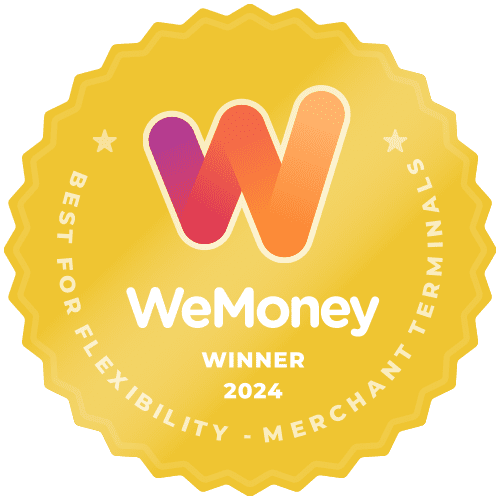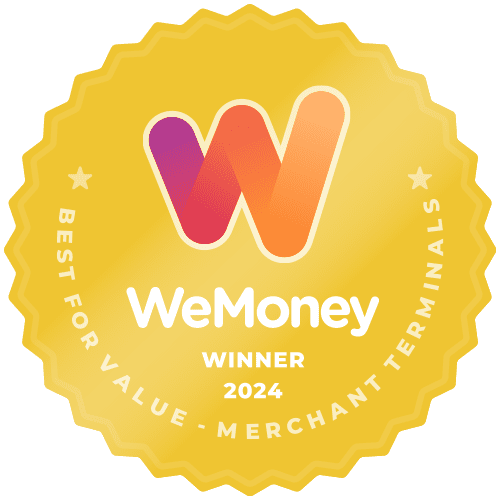When the Screen Goes to Sleep:
Tap the screen twice to wake the screen or, press the power button on the right side of the terminal to wake the screen.
To Adjust Screen Brightness:
- Swipe down from the very top of the screen

- The Android menu will appear, swipe down again on the tab, to expose the brightness bar
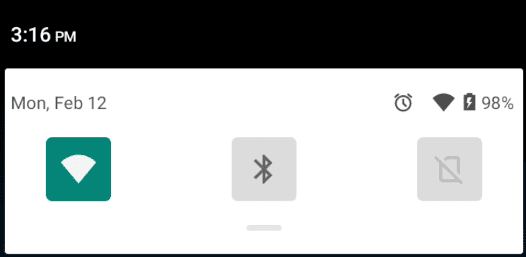
- To increase brightness, hold and move the dot on the screen brightness bar towards the right
To decrease brightness, hold and move the dot towards the left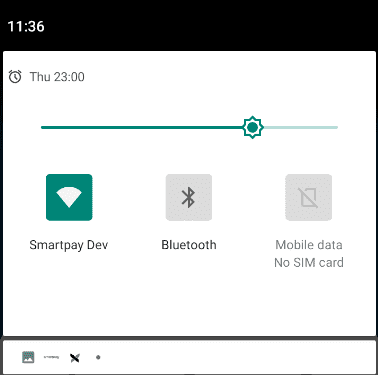
Terminal Sounds/Volume:
Left side of the terminal, there is a + and – press this to turn the volume up and down.

If you wish to mute the terminal (no sound), press either + or – to bring up the volume controls. Then select the Bell symbol on the screen.
Sound on:
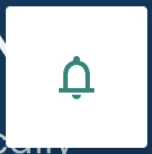
Mute:
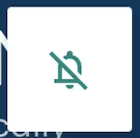
If you wish to change or mute the transaction sounds we play (for example the sound when a transaction is successful), press either + or – to control the volume level.