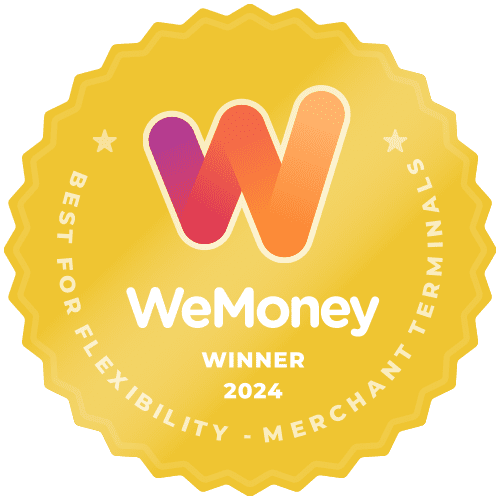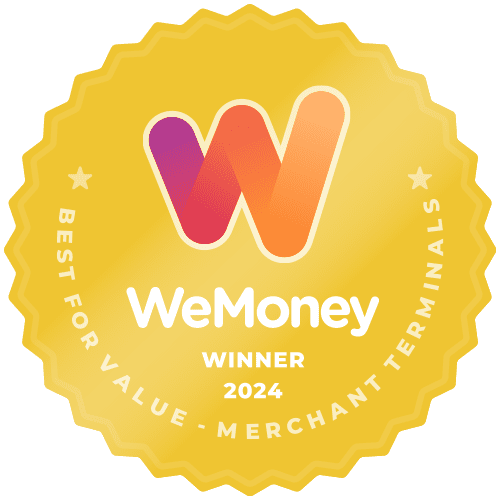This article covers the various types of reports you can access in relation to transactions completed via your Smartpay terminal. To access Merchant Reports:
- Tap on the 3-line/hamburger ☰ icon for a dropdown menu of options.
- Tap on “Merchant Menu” to display a selection of options.
- Tap on “Merchant Reports”
- Tap on the report option you are looking for.
Summary Report
This report provides a summary of all the transactions since the last reconciliation. This is cleared at each reconciliation.
Reconciliation Subtotals
This shows the balance or total reconciliation for all current transactions since the last reconciliation – which can be viewed without triggering a reconciliation request.
Shift Totals
This is a summary of the transactions that have occurred within a shift until it is manually cleared by the business owner (you!). Shift totals are designed to be cleared after each shift. Otherwise, it will accumulate totals from when the shift totals were last cleared.
Transaction Detail Report
This report contains the details of every transaction that has occurred since the last reconciliation that is sourced from the Summary Report.
Last reconciliation (Reconciliation reprint)
The most recent reconciliation can be viewed here and printed (until it is overwritten by a new reconciliation). Viewing this will not trigger a reconciliation request to the Switch.
Smart Tip: Reprint from here if you happen to run out of paper while printing the reconciliation report.
Reconcile Transactions
A nominated settlement time is stored in the terminal. Each day at this time the terminal will connect to the network and process a settlement automatically.
In addition to that, you may also manually send the reconciliation request, which will result in the relevant reports cleared. A detailed receipt will print automatically when it’s successful.
When a reconciliation fails, a failed receipt will also print automatically. After each reconciliation, all following transactions belong to the next business day and will be reconciled with the next batch.
If the terminal is not reconciled by the required time:
- An automatic forced reconciliation will be generated*
- A reconciliation receipt will print automatically the next time the terminal is connected to the network (in the event of a network failure)
*Forced settlements do not include stored transactions. These will be included in the next full settlement.
Smart Tip: If you run out of paper when Reconciliation is being printed, go to ‘Reconciliation Reprint’ instead of attempting again from ‘Reconciliation’ as it will decline the request.