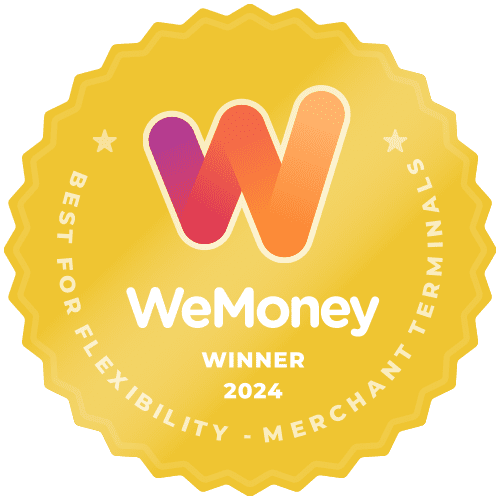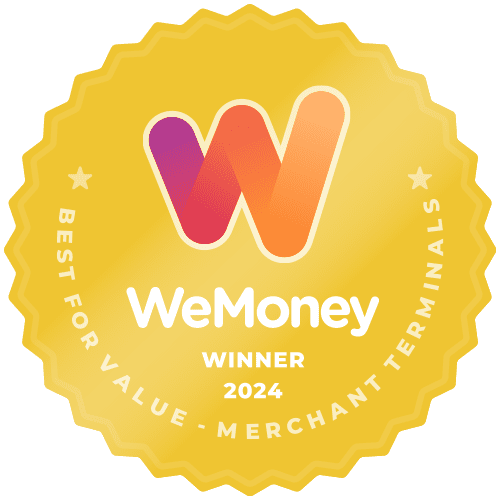There are three options for printing receipts from your Smartpay terminal.
- Dual Copy: Automatically print 1 copy and prompts to print 2nd copy.
- Single Copy: Automatically prints 1 copy, no prompt for 2nd copy.
- No Copy; Does not print any accepted receipts. Will only print receipts if declined.
If you would like to change your receipt settings, follow these steps:
- Press <Menu>
- Press (7) – Miscellaneous
- Press (3) – Print Options
- Press (1) – Receipt Options
- Press “Change” to change receipt printing or “Accept” to confirm the option
You can also reduce the font size on your receipt (from small to large), which will result in using less receipt paper. To do this, follow these steps from the idle screen:
- Press Menu
- Select Miscellaneous (7)
- Select Printer option (3)
- Select Printer Font (2)
- The current font terminal will display
- Press YES to toggle between font size
- Press CANCEL twice to return your idle screen
Follow the same steps to increase your receipt font size from small to large.